Create a new collection before uploading your documents
Previous step: Registration and Login
A collection in Transkribus is a folder that contains all the documents pertaining to a project.
To create a new collection in Transkribus, switch to the Collections tab and click on + New Collection on the right side. 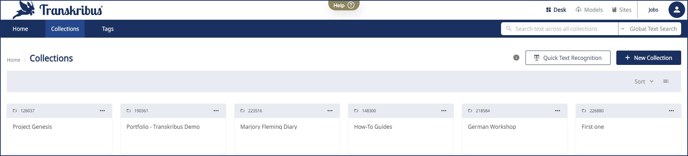
Enter a name for the collection and click + Create.
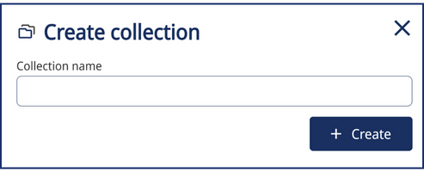
The new collection window will open for you to directly start uploading your document(s). 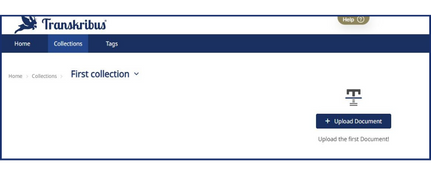
You can also go to the Collections tab, where the newly created collection will be listed.
You can search your collections by collection title or ID, the identifier allocated to the collection upon creation. 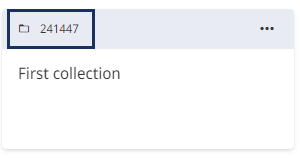
To delete the collection or edit its metadata, click on the three dots appearing to the right of the collection tile on the “Collections” page.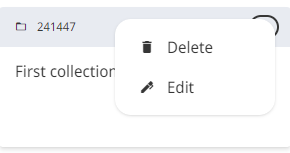
You may have noticed that the new collection contains no documents. The next step will explain how to upload your documents to Transkribus.
Next step: Uploading files
Transkribus eXpert (deprecated)
A collection in Transkribus eXpert is a folder that contains all the documents pertaining to a project. Before uploading the documents, you need to create the collection.
To create a new collection in Transkribus, go to Server Tab in the Managing & Tools Bar. By clicking on the “Collections” button, a window will open: all your collections are listed there. Click on the green plus “Create” button at the bottom left corner of the window, type the title of the collection and click OK. Double-click on the collection already created, and it will open.
In the same window, you can delete the collection and edit the metadata by selecting, respectively, the “Delete” and “Modify” buttons at the bottom of the window.
You may have noticed that the new collection contains no documents. The next step will explain how to upload your documents to Transkribus eXpert.
