Smart Search enables you to perform a more advanced and powerful type of search of the automatically generated transcriptions
Previous step: Search Options
While the standard Fulltext search goes through the transcription as it appears in the editor, Smart Search also looks to several alternatives for each recognised word of the automatic transcription. The alternatives do not appear in the text editor but have been stored in addition to the transcription.
Using Smart Search, you can find words even if they have been transcribed incorrectly by the Text Recognition model. It can prove very useful with, but not limited to, records and registers, and can produce valuable search results also with automatic transcriptions with a high error rate (CER up to 30%).
How to use the Smart Search feature:
- Ensure that the feature is included in your subscription plan.
- Tick the Smart Search checkbox before launching the Text Recognition.
During the recognition process, Transkribus stores not only the best match but also other alternatives on which the model is less confident about their correctness. By default, the maximum number of variants that are taken into account and stored is 100.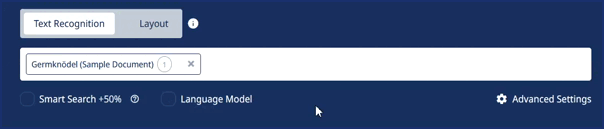
- Type the term in the search bar in the top right corner and press Enter on your keyboard to launch the search.
No selection of additional options to enable Smart Search is required here. The search will automatically scan both the words in the transcription and all the saved alternatives.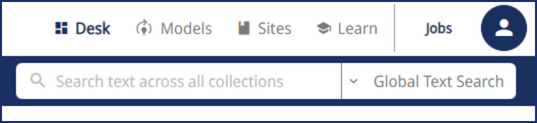
- Look at the search results.
When the term has been found among the Smart Search variants, it appears correctly in the search result list. However, when you click on it and open the corresponding page, you will notice that the transcription contains a different word, i.e. the word that the model rated as best during the recognition.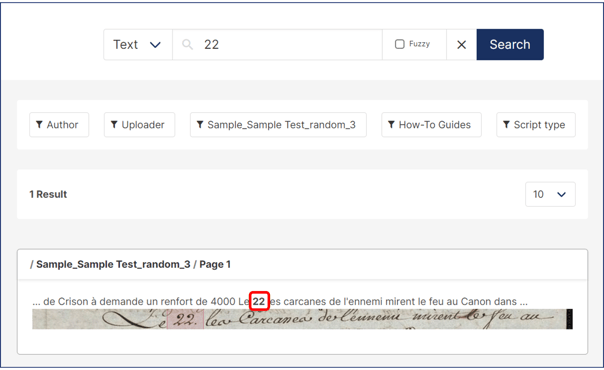
Looking at the underlined word and the corresponding line in the image, you will see if the variant found by Smart Search is the correct transcription (very likely) or if it is an incorrect guess.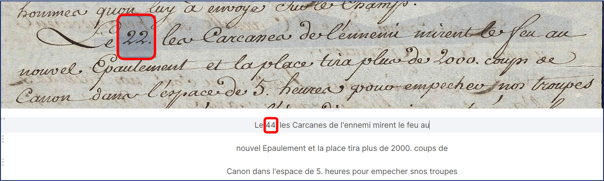
Things to keep in mind
- Since generating the Smart Search data during the text recognition is an intense computing task and requires additional storage space (10x more than normal), a 50% credit surcharge is applied. This means that instead of consuming 1 credit per page, as is usually the case, you will consume 1.5 credits per page.
- Supermodels do not support the Smart Search feature; it is only compatible with traditional text recognition models.
- It is not possible to see or export the alternatives generated by Smart Search, except when launching a search and the variant appears among the results.
- The search only browses the Smart Search alternatives when the latest version of the page is the automatic recognition launched with Smart Search enabled. In other words, if you make manual edits to the transcription and save it as a new version, the Smart Search variants will not be stored anymore in the latest version and therefore will not be taken into account during the search process.
- You need to enable Smart Search at the time of the Automatic Text Recognition. If you want to make Smart Search available at a later stage, you will have to relaunch the text recognition on all pages, with the resulting consumption of more credits.
Transkribus eXpert (deprecated)
This feature is not supported in Transkribus eXpert. You can use it within the browser version, as explained above.
