Save the special characters you use most at the Collection level
Previous step: Transcribing Manually
In your documents, you might find particular letters, ligatures or abbreviations that you can't reproduce with your keyboard input (e.g. œ, ſ, ♀, ꝓ). Using the Virtual Keyboard makes it simple to add and share special characters in your text.
All the special characters added to the virtual keyboard in the Transkribus Editor are saved at the collection level. When you open another document of the same collection, the same special characters appear on the virtual keyboard. They are also visible to other users with whom you have shared the collection.
To add a special character to the virtual keyboard, open a document page, click the Settings icon in the bottom right corner, and select the Virtual Keyboard tab.
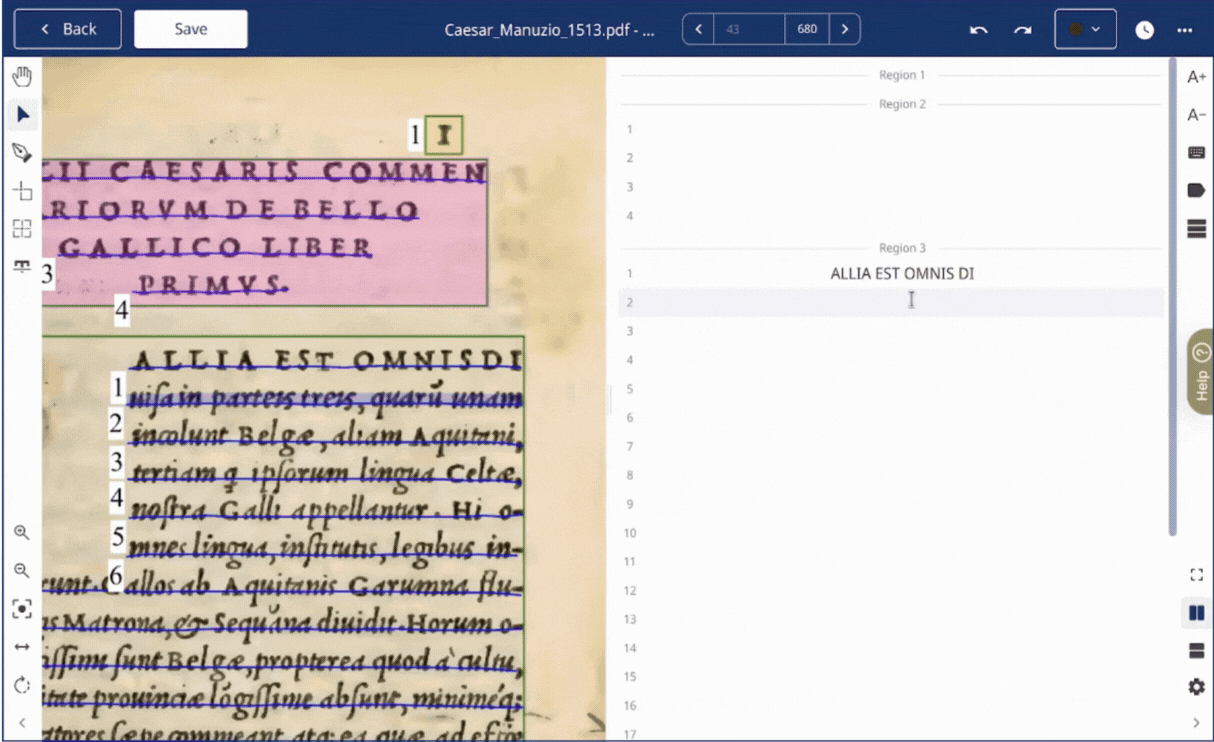
You can add one (or more) entire Unicode ranges to your keyboard, or just a few characters you need for your collection.
Use the first field, Search Unicode ranges, to add all the characters of a Unicode range. Type the Unicode range name and select the relevant one among the options appearing in the drop-down menu.
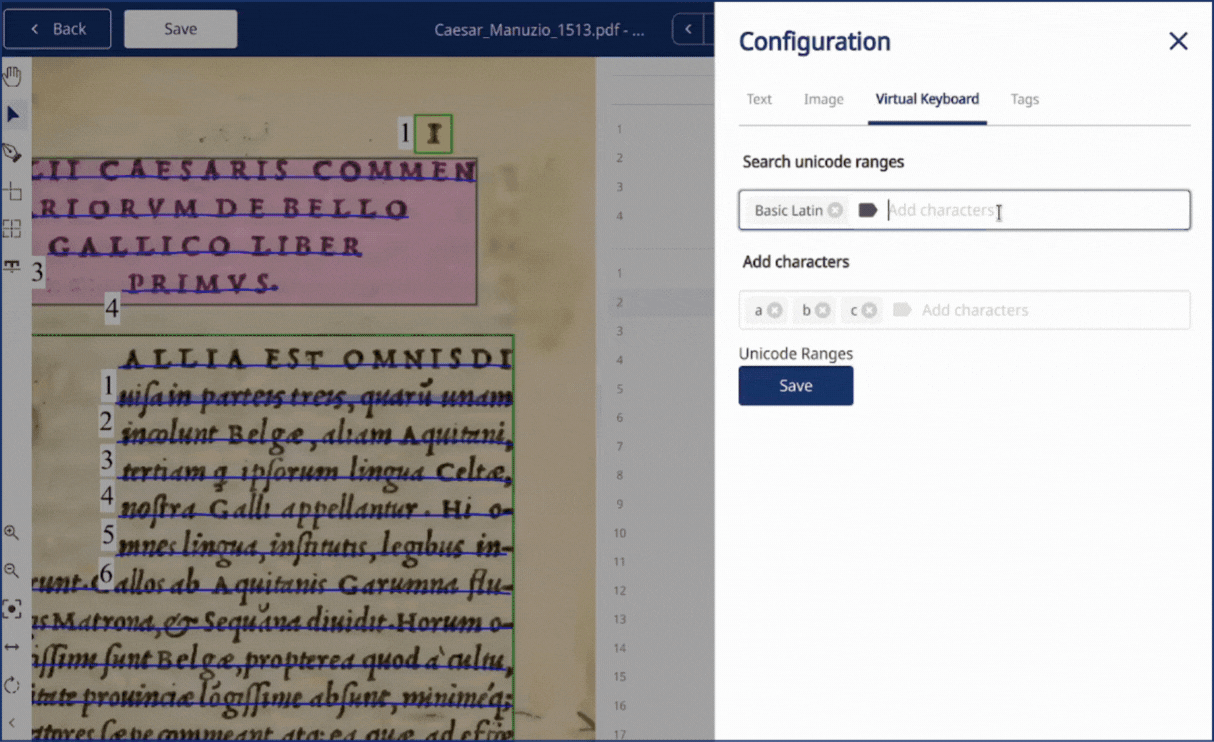
Use the second field, Add characters, to add only one or a few characters. Simply copy and paste your special character(s) into this field. If you can't make a copy of a character, you can add it by typing its code. Press Ctrl+Shift+U and type the character code, then press Enter to get the output. Press Enter again to add it to the Virtual Keyboard. You can find characters codes in the Unicode charts.
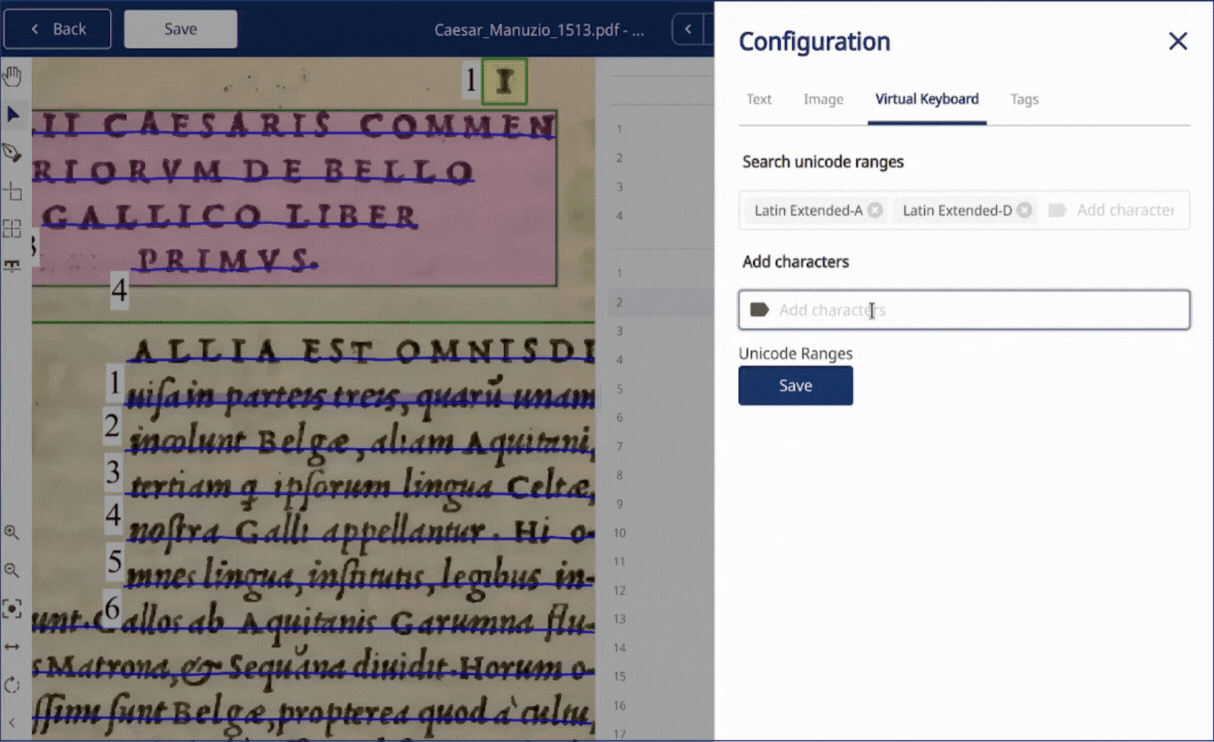
To delete a character or a range of characters, click the "x" button to the right of the character or the range name.
Make sure to save any changes you make before closing the Edit window. If you don't see the additional ranges on your keyboard after setting them, try reloading the browser tab to view them (don't forget to save any changes before doing so).
Next step: Managing Collections
Transkribus eXpert (deprecated)
It is not possible to save special characters at the Collection level in Transkribus eXpert.
