Monitor credit allowance and pricing plan limitations by checking the Usage dashboard. This feature also allows you to share credits and manage your subscription.
Previous step: Credit Usage
Transkribus requires credits to perform text and layout recognition and the credit consumption is based on the type of material (handwritten or printed).
When you sign up for a Transkribus account, you will receive 100 free credits to use for text recognition every month. These credits are given to you so that you can freely explore and test the text recognition features of Transkribus.
To learn more about the pricing system, including a detailed breakdown of the plans, features, and allowances, please visit the dedicated information page on our website.
Manage credit usage
To easily view and manage your personal credits, you can follow these steps:
- To access the Usage dashboard for your account, click on the user profile button located in the top right corner and select Usage.
- Once you access the dashboard for your account, you can see a comprehensive overview of your current plan, including details about your remaining credit allowance and training runs. You can also keep track of how many Addon credits are left in your account, as well as check your credit transaction table and credit usage chart. This dashboard provides all the information you need in one place for easy management.
When you open the dashboard, it will display your personal credits. If you want to view a specific collection, you can click on Select dashboard at the top right. Then, simply type in the name or ID of the collection, select it, and click on Set. This allows you to easily switch between your personal credit usage and a specific collection.
By choosing a specific collection, you can view the remaining shared credits and get an overview of how those credits have been used within the collection.
Manage subscription plan
In the Usage dashboard, you have the convenient option to directly manage the pricing plan that you are currently subscribed to. All you need to do is click on the three dots located in the Current plan section. You will be taken to the Subscriptions page of your account on the READ-COOP website, where you can easily manage your current subscription.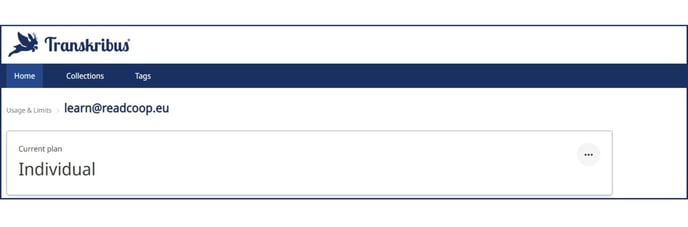
Sharing Credits (only Organisational subscriptions and Addon credits)
Not all credits can be shared. However, if you have purchased Addon credit packages or you have an Organisational subscription plan, you can authorise others to use them for recognition jobs.
There are two options for sharing credits:
- Sharing credits with a collection: in this case, users must be added to the respective collection.
- Transferring credits to another user: in this situation, the transferred credits are allocated to the user, allowing them to utilise them across all of their collections. You will need to have the email address associated with their Transkribus account in order to proceed with the transfer.
If you have your personal account dashboard open, you can easily find the Share button in the section that shows your remaining Addon credits.
To share your credits with a collection, in the shareable credits view, select the number of credits you want to share from your personal credits. Simply type in the name or ID of the collection and click the "Share" button.
If you would like to transfer credits to a particular user, you can select the "Transfer to user" option. Search for the user by their email address that is linked to their Transkribus account. Once you have located the user, simply choose them and confirm the transfer.
Once credits have been transferred to another account, it is not possible to retrieve them. However, since the credits are shareable, you can kindly request the user to share the transferred credits or a portion of them back with you.
Credit Consumption
The order in which credits are deducted is as follows:
- When a recognition job is started in a collection, credits assigned to this collection are always used first.
- If there are no credits assigned to the collection or the balance is 0, the credits will be deducted from the personal credits of the user who initiated the recognition job.
Note that expiring credits (at the end of the subscription cycle) are always used first within the respective level (collection or personal). Addon credit packages do not expire.
| Credit Type | Can be shared? | Order of Consumption |
| Individual Subscription | No | 1st (Default) |
| Scholar Subscription | No | 1st (Default) |
| Organisational Subscription | Yes | 1st (Default) |
| Add-On | Yes | 2nd |
| Transferred (to user or collection) | Yes | 3rd |
| Free | No | 4th |
Transkribus eXpert (deprecated)
Purchasing Credit Packages
To purchase and manage Transkribus credits, follow these steps:
- Open our website and click on “Sign In” on the top right of the site;
- Enter your Transkribus account credentials;
- Go to the Transkribus Credits page;
- Calculate how many credits you will need on the basis of your material;
- Purchase by selecting a fitting package and proceed with checkout. Please note that the credits will belong to the Transkribus account that you used to log in in the second step;
- Open Transkribus eXpert, double click on the collection name in the Server tab. A window with all the collections you have access to opens: in the bottom-right corner of the window, there is the Credit Manage. After the order is completed and we have received your payment, the packages will show up in Transkribus within minutes. Now you can view, organize and use your credits as described in the next steps
Credit Manager
To manage your credits in Transkribus eXpert, double click on the collection name in the Server tab. In the bottom-right corner of the window with all your collections, there is the “Credit Manage” button to open it.
The Credit Manager gives you full control over your credits: you can check the amount of credits that you own, share credits to collections and see your account history.
The Credit Manager opens showing, on the left, your account history: it shows every transaction that added or deducted credits from your personal account balance. Below, you see your personal credits balance (i.e. the total of all credits that you have available), and how many shareable and non-shareable credits you have. Clicking on the calculator icon next to the overall amount, you can check how many pages you can process.
On the right side of the window, there is the account history of the credits shared with the collection opened in the background. Here will appear the credits assigned to the collection by you or other collection users. If there are no credits assigned to the collection or the balance is 0, you are still able to run the text recognition but consuming your personal credits.
The second tab, “Credits Packages”, gives an overview of all active, depleted or expired credits packages linked to your account or in the collection.
Sharing Credits
Not all credits are shareable. In case you have purchased “shareable” credit packages, you can authorize other users to use them for recognition jobs.
There are two options to share credits:
- Sharing credits with a collection: in this case, the users must be added to the respective collection with a role that allows them to start recognition jobs (Transcriber, Editor or Owner).
- Transferring credits to another user: in this case, the transferred credits are assigned to the user, who can use them on all their collections. You need to have the email address with which they have registered on Transkribus.
In the Credit Manager, in the column between “My Credits” and “Credits in Collection”, there is a field where to enter the amount of credits to share (from your personal shareable credits). Click the right-pointed arrow to move the credits to the appearing on the right (i.e. the collection opened in the background).
To transfer credits to another user, click on the last of the three buttons: search the user by the email address associated with their Transkribus account, select the found user and confirm. Your transfers will appear in your Account History.
To return credits that you have shared with a collection to your personal balance, enter the amount of credits to return in the central column (the amount must be equal to or less than the credits you shared with the collection in question). Click the left-pointed arrow to remove the credits from the collection and move them back to your personal account.
It is not possible to get back credits transferred to another account. Since the credits remain shareable, you can only ask the user to share the transferred credits or part of them back with you.
Order of Credit Package Consumption
The order in which credits are deducted from packages is as follows:
- When a recognition job is started in a collection, credits assigned to this collection are always used first;
- If there are no credits assigned to the collection or the balance is 0, credits are deducted from the personal credit packages of the user that has started the recognition job.
Note that expiring credits are always used first within the respective level (collection or personal).
